I’m so excited to welcome Candace Schaddelee, of Rememory Photography, back again for Part 2 of her awesome photo editing tutorials on the fabulous photo editing app, Mextures! If you missed Part 1 click here.
If you haven’t already, check out the first part of this Mextures editing series here, where I discuss some fun editing features. In this part of the series, I am going to share some of the cool community features of Mextures, where you can import “formulas”, which are simply presets created by other photographers and Mextures users.
Mextures relies heavily on Instagram to share it’s formulas. You can follow @Mextures, @MexturesCollective, or even myself, @CandaceSchaddelee. I’ll always share my Mextures formula when I post a photo on Instagram. I have had a couple Instagrammers use my formulas for their photos, and give me a shout out for it. This is always such a fun way to engage not only on Instagram, but with the phone editing community in general.
It is very easy to create a formula in Mextures. When you have finished editing your photo and are happy with the look you have created, simply click the export icon in the upper right hand corner of the app. You will come across a screen that looks like this:
Click “Save Current Formula” and bam! Formula is saved. You can access this formula for other photos in the future to save time, and to save all your hard work! Another word of note, don’t forget to click “Save to Photo Library” as well before you exit the app.
To access your formulas next time, when you open the app and choose the next photo you want to edit, instead of clicking “textures” to choose from, choose “formulas”. I have about 20 formulas that I have created at this point, each that do different things for whatever look I am going for.
To share a formula, exit to the main opening screen. At the bottom of the home page of the the app, you should see four icons. Click on the little beaker-looking one on the far left corner. All your saved formulas should appear. To share, simply click the picture, then click Share Formula. Click the clipboard icon next to the 7 letter code, and it will automatically copy to your phones clipboard. Now other people can access your formula and upload it into their personal store of imported formulas.
If you have an Instagram account, you can see other peoples edits through the #mextures and #mexturescollective hashtags. There is even a specific hashtag feed special for formula sharing, and that is: #Formula_Sharing_Is_Caring
To upload someone else’s formula, go back to the formula section of the app, the same one you used to share you own formulas. Now, click the plus sign at the bottom, and type in the formula you want to import. And viola! It’s as simple as that.
I hope this little tutorial series helps you on your way for navigating the Mextures app! I really love this app and hope you new users do too! Stick with it, practice, and enjoy! Hope to see some fun new formulas from y’all.
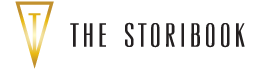

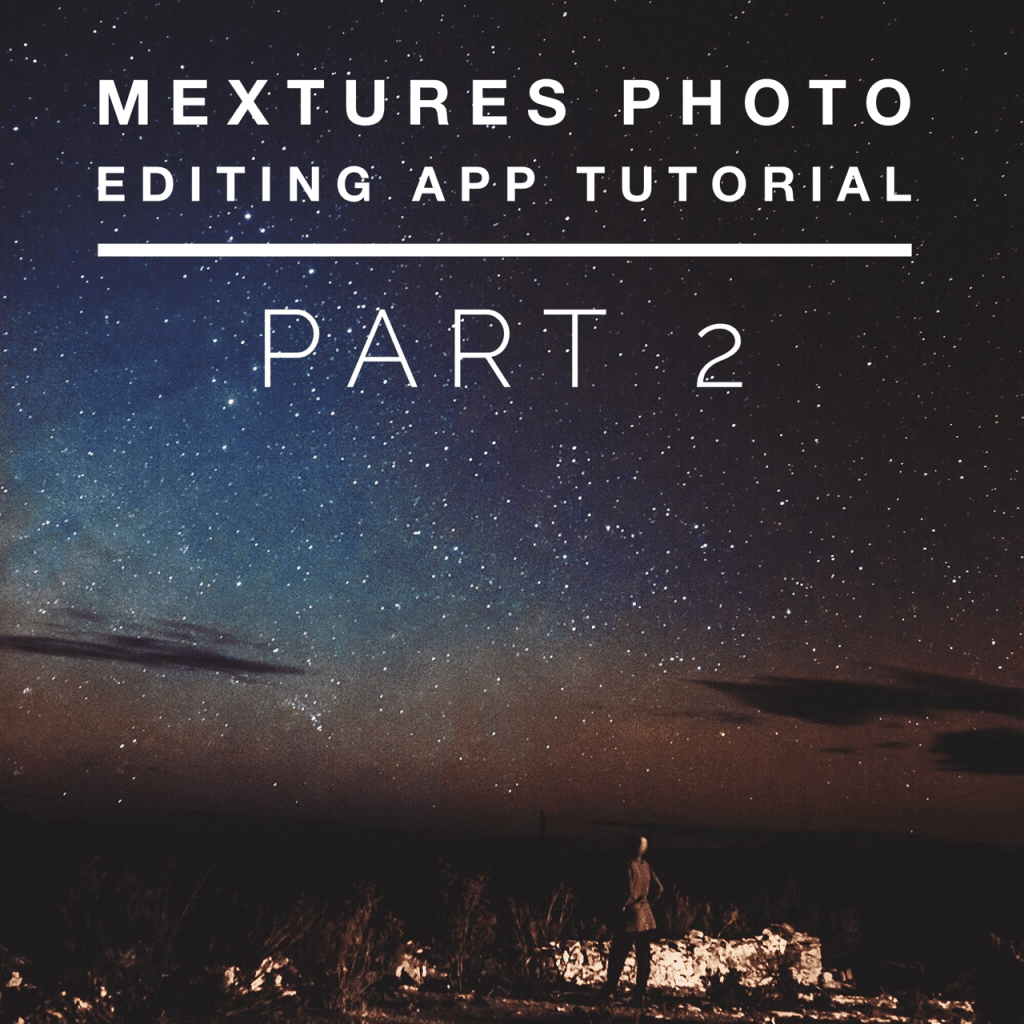
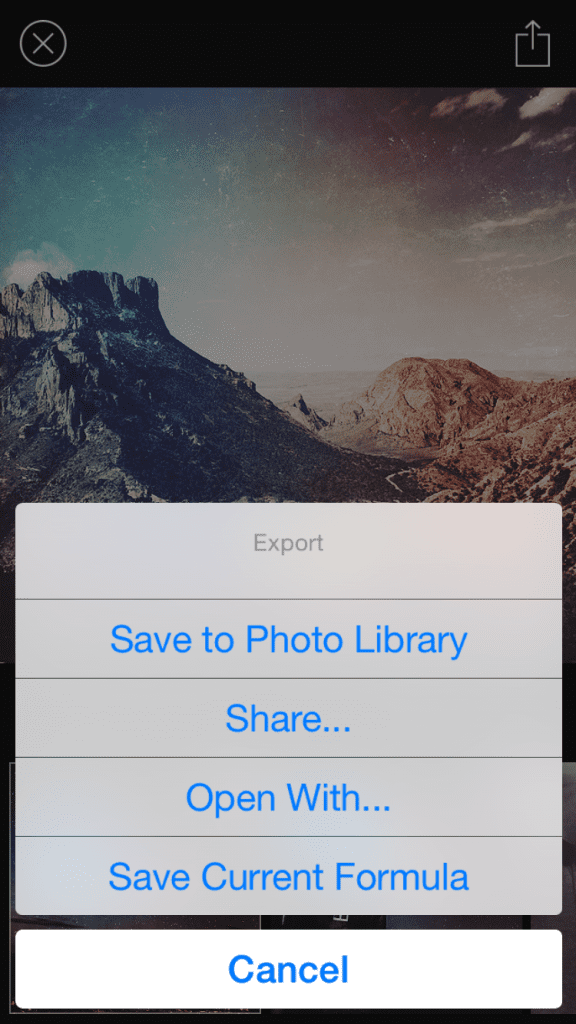

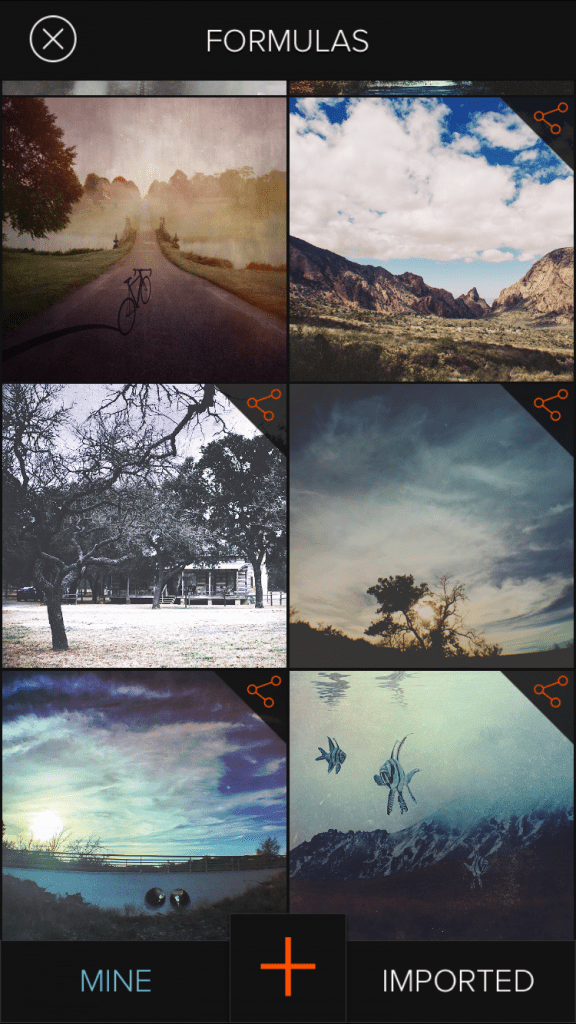



Leave a Reply